Photo Courtesy: Unsplash
New Year, New Speed: 10 Tips to Supercharge Your Sluggish iPhone
As the New Year dawns, so does the inevitable question: is it time for a new iPhone? Before you rush out and upgrade, hold on just a minute! Your trusty iPhone 13, 12, or even older model might have hidden reserves of speed waiting to be tapped. This guide unveils 10 powerful tips to revitalize your iPhone and make it feel like a brand new phone in 2024.
1. Declutter Your Digital Hoard: Think of your iPhone's storage as a messy attic. Unused apps, outdated photos, and long-forgotten downloads pile up like dust bunnies, bogging down performance. So, grab your virtual broom and start decluttering! Uninstall unused apps ruthlessly, delete old photos and videos (especially large ones), and clear out browsing data and app caches. You'll be surprised how much lighter and faster your iPhone feels with more breathing room.
Photo Courtesy: imore
2. Update Your Apps and iOS: Software updates often contain performance improvements and bug fixes. Make sure your apps are updated to their latest versions and check for iOS updates regularly. The latest iOS 16.3 update, for example, brings performance improvements for older iPhones like the iPhone 8 and X. Don't underestimate the power of a fresh software layer!
Photo Courtesy: imore
Read Relevant Article:
The Apple Watch will have a new design, monitor blood pressure, and detect sleep apnea by 2024.
Apple Prepares to Save Its $17 Billion Watch Business Despite Prohibition
Apple is rumored to be replacing supplier LG Innotek in order to implement
3. Close Background Apps: Background apps constantly refresh and consume resources, even when you're not using them. To free up RAM and boost performance, double-press the Home button (iPhone 8 or older) or swipe up from the bottom of the screen and pause on an app (iPhone X and later) to force-close unnecessary apps running in the background.
4. Disable Animations and Visual Effects: While eye-catching, animations and visual effects can also be resource-intensive. Consider reducing Motion in Settings > Accessibility > Motion. You can also turn off Transparency for a less visually appealing but faster interface. Remember, minimalism can be your friend when it comes to speed.
Read Relevant Article:
5. Reduce Background App Refresh: Apps update their content in the background to stay fresh. While convenient, this can drain battery and slow down your iPhone. Go to Settings > General > Background App Refresh and limit background refresh to essential apps like news or social media, or disable it entirely for maximum speed.
6. Optimize Battery and Performance: iOS offers helpful tools to manage battery life and performance. Go to Settings > Battery and turn on Low Power Mode to temporarily limit background activity and conserve battery. You can also access Battery Health to check battery capacity and see if it's time for a replacement – a worn-out battery can significantly impact performance.
Read Relevant Article:
Unlock Google's Secret AI Weapon on Your Pixel 8 Pro (It's Mind-Blowing!)
Google introduces new AI model for healthcare Here's how doctors are using it
Apple is rumored to be replacing supplier LG Innotek in order
7. Disable Location Services: Location services are crucial for many apps, but they can also be a battery and performance drain. Go to Settings > Privacy > Location Services and review which apps have access to your location. Disable location services for apps you don't need it for, like online shopping apps when you're at home.
8. Reset Your iPhone: Sometimes, a fresh start is all it takes. Backing up your data first, try resetting all settings in Settings > General > Reset. This won't delete your data, but it will reset all preferences and customizations to default values, potentially resolving performance issues. For a more thorough clean slate, consider a full factory reset (data will be erased, so backup is crucial!).
9. Free Up iCloud Storage: A full iCloud storage can slow down your iPhone. Go to Settings > [Your Name] > iCloud and check your storage usage. Delete unnecessary backups, optimize photos and videos, and consider upgrading your iCloud storage plan if needed.
10. Consider Hardware Replacements: Sometimes, hardware issues like failing batteries or malfunctioning RAM can be the culprit behind slowdowns. If you've tried all the software tweaks and your iPhone still feels sluggish, consult a trusted Apple authorized service provider for a diagnosis and possible hardware repair or replacement.
Bonus Tip: Invest in a high-quality Lightning cable or MFi-certified USB-C cable for your iPhone 15. Cheap cables can hinder charging speeds and even damage your device.
Read Relevant Article:
Remember,
prevention is key! Implement these tips regularly to keep your iPhone running smoothly and avoid performance slumps. With a little care and optimization, your old iPhone can feel like a brand new powerhouse in the New Year, proving that sometimes, all it takes is a bit of digital spring cleaning to rediscover the speed and magic we love about our iPhones.











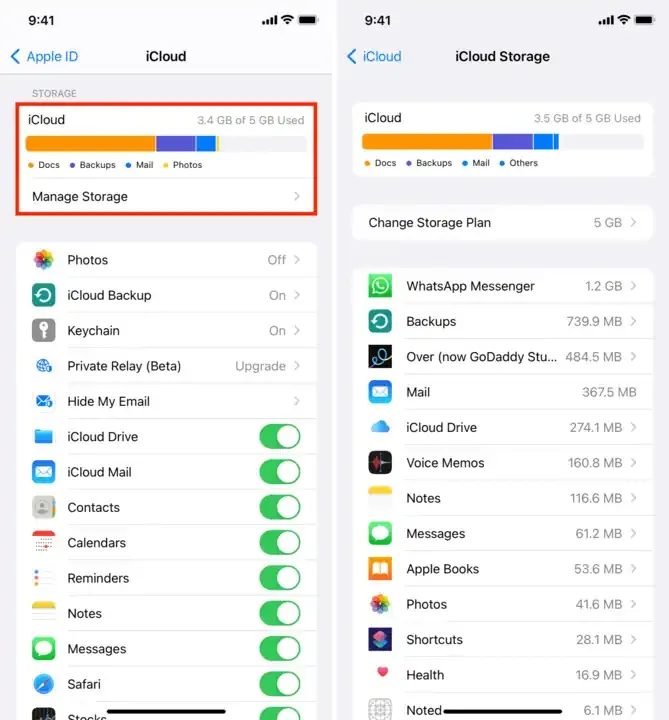


0 Comments